To make the payment for one or more ads, it is required to login to your user account.
Click on "payment" below accounting and follow these steps:
1: Choosing the properties to pay
It is now possible to pay for multiple properties in one payment with all payment methods. Previously you had to pay them one by one, if you paid by card - which could be a bit annoying. On the new payment page we list all the properties you have on your account. Just check the check box next to the property id's you would like to pay for and the total price will automatically be calculated for you.
When you pay by bank transfer, you still have to choose the properties you want to pay for. This is very important so we automatically can process the payment when it comes in and it automatically calculates the amount for you.
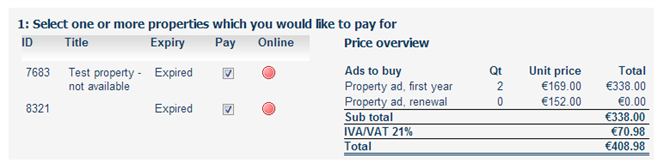
2: Select the country of your bank
After you have selected your properties, click on country name where you would like to transfer to (usually in the same country as the account you are transferring from).
You are now taken to a page hosted by our payment gateway, RBS Worldpay (formerly known as Bibit).On that page you will see a box like the one shown here. It is very important that you follow the instructions very carefully.
Especially note that the "Beneficiary" is "Worldpay Customer" and not Spain-holiday - because they handle all payments for us.Also note the unique payment reference (Concepto/Concept). This unique number identifies your payment and makes it possible for us to automatically process you payment. Please do not write anything else in the payment reference/concepto/concept field in your home banking system - that will only slow down the process.
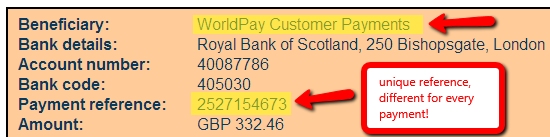
3: Make the transfer
This is an example from my home banking system at Cajamar. Again, note that Bibit BV is beneficiary (can vary from country to country, use the info from the payment process) and that the only content of the "Concept" field is the reference number.
Some banking systems can send a confirmation to an e-mail address - you don't need to send that to us. The payments are handled automatically so support don't need a transfer receipt.
4: What happens next?
Within 2 to 6 bank days you should receive an automatic transfer confirmation from our system. You don't need to notify our support as everything is handled automatically.If you haven't received the confirmation after 7 days, then please send us proof of payment to our support e-mail. We will then forward this to our payment provider so they can track it.
The details we request in this case are:
- Account holder name
- Account number from where the transaction was made
- Beneficiary name
- Account number to where the funds were transferred
- Transfer amount
- Transfer date
- Reference used
